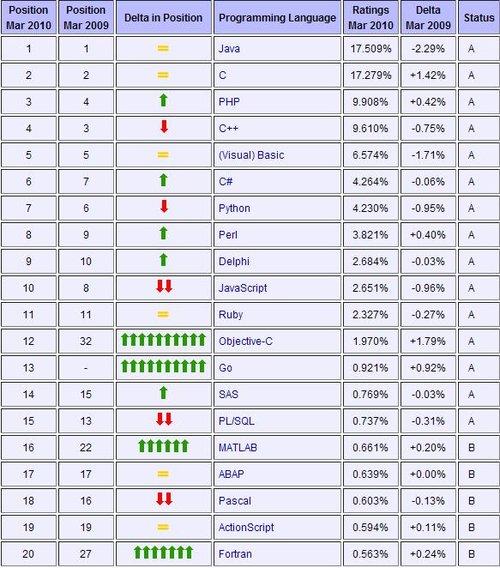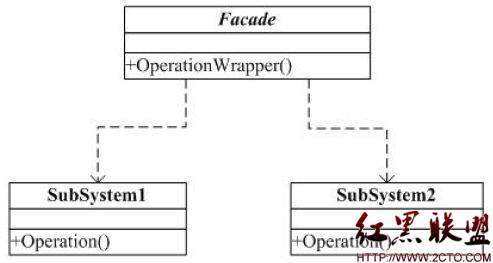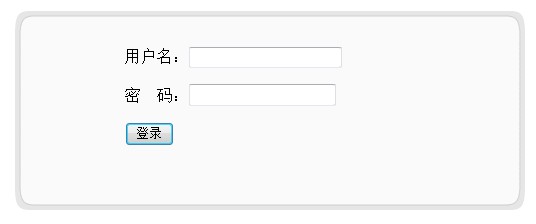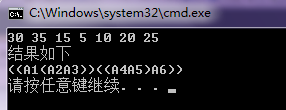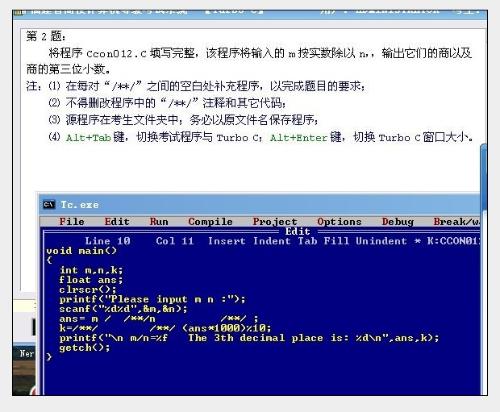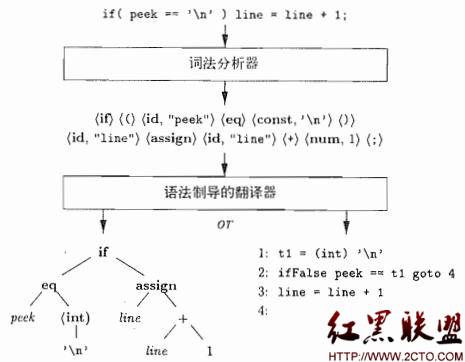shell more less cat
cat 连续显示、查看文件内容
more 分页查看文件内容
less 分页可控制查看文件内容
通俗点说:
cat一次性把文件内容全部显示出来,管你看不看得清,显示完了cat命令就返回了,不能进行交互式操作,适合察看内容短小、不超过一屏的文件;
more比cat强大一点,支持分页显示,你可以ctrl+B ctrl+F .....上下滚屏,但是不支持像shift+G(跳到文件尾)这种操作;
less比more更强大一点,支持各种命令,随便翻页、跳转、查找.....想怎么看,就怎么看,爱怎么看,就怎么看。
SUMMARY OF LESS COMMANDS
Commands marked with * may be preceded by a number, N.
Notes in parentheses indicate the behavior if N is given.
h H Display this help.
q :q Q :Q ZZ Exit.
---------------------------------------------------------------------------
MOVING
e ^E j ^N CR * Forward one line (or N lines).
y ^Y k ^K ^P * Backward one line (or N lines).
f ^F ^V SPACE * Forward one window (or N lines).
b ^B ESC-v * Backward one window (or N lines).
z * Forward one window (and set window to N).
w * Backward one window (and set window to N).
ESC-SPACE * Forward one window, but don't stop at end-of-file.
d ^D * Forward one half-window (and set half-window to N).
u ^U * Backward one half-window (and set half-window to N).
ESC-) RightArrow * Left one half screen width (or N positions).
ESC-( LeftArrow * Right one half screen width (or N positions).
F Forward forever; like "tail -f".
r ^R ^L Repaint screen.
R Repaint screen, discarding buffered input.
---------------------------------------------------
Default "window" is the screen height.
Default "half-window" is half of the screen height.
---------------------------------------------------------------------------
SEARCHING
/pattern * Search forward for (N-th) matching line.
?pattern * Search backward for (N-th) matching line.
n * Repeat previous search (for N-th occurrence).
N * Repeat previous search in reverse direction.
ESC-n * Repeat previous search, spanning files.
ESC-N * Repeat previous search, reverse dir. & spanning files.
ESC-u Undo (toggle) search highlighting.
---------------------------------------------------
Search patterns may be modified by one or more of:
^N or ! Search for NON-matching lines.
^E or * Search multiple files (pass thru END OF FILE).
^F or @ Start search at FIRST file (for /) or last file (for ?).
^K Highlight matches, but don't move (KEEP position).
^R Don't use REGULAR EXPRESSIONS.
---------------------------------------------------------------------------
JUMPING
g < ESC-< * Go to first line in file (or line N).
G > ESC-> * Go to last line in file (or line N).
p % * Go to beginning of file (or N percent into file).
t * Go to the (N-th) next tag.
T * Go to the (N-th) previous tag.
{ ( [ * Find close bracket } ) ].
} ) ] * Find open bracket { ( [.
ESC-^F <c1> <c2> * Find close bracket <c2>.
ESC-^B <c1> <c2> * Find open bracket <c1>
---------------------------------------------------
Each "find close bracket" command goes forward to the close bracket
matching the (N-th) open bracket in the top line.
Each "find open bracket" command goes backward to the open bracket
matching the (N-th) close bracket in the bottom line.
m<letter> Mark the current position with <letter>.
'<letter> Go to a previously marked position.
'' Go to the previous position.
^X^X Same as '.
---------------------------------------------------
A mark is any upper-case or lower-case letter.
Certain marks are predefined:
^ means beginning of the file
$ means end of the file
---------------------------------------------------------------------------
CHANGING FILES
:e [file] Examine a new file.
^X^V Same as :e.
:n * Examine the (N-th) next file from the command line.
:p * Examine the (N-th) previous file from the command line.
:x * Examine the first (or N-th) file from the command line.
:d Delete the current file from the command line list.
= ^G :f Print current file name.
---------------------------------------------------------------------------
MISCELLANEOUS COMMANDS
-<flag> Toggle a command line option [see OPTIONS below].
--<name> Toggle a command line option, by name.
_<flag> Display the setting of a command line option.
__<name> Display the setting of an option, by name.
+cmd Execute the less cmd each time a new file is examined.
!command Execute the shell command with $SHELL.
|Xcommand Pipe file between current pos & mark X to shell command.
v Edit the current file with $VISUAL or $EDITOR.
V Print version number of "less".
---------------------------------------------------------------------------
OPTIONS
Most options may be changed either on the command line,
or from within less by using the - or -- command.
Options may be given in one of two forms: either a single
character preceded by a -, or a name preceeded by --.
-? ........ --help
Display help (from command line).
-a ........ --search-skip-screen
Forward search skips current screen.
-b [N] .... --buffers=[N]
Number of buffers.
-B ........ --auto-buffers
Don't automatically allocate buffers for pipes.
-c -C .... --clear-screen --CLEAR-SCREEN
Repaint by scrolling/clearing.
-d ........ --dumb
Dumb terminal.
-D [xn.n] . --color=xn.n
Set screen colors. (MS-DOS only)
-e -E .... --quit-at-eof --QUIT-AT-EOF
Quit at end of file.
-f ........ --force
Force open non-regular files.
-F ........ --quit-if-one-screen
Quit if entire file fits on first screen.
-g ........ --hilite-search
Highlight only last match for searches.
-G ........ --HILITE-SEARCH
Don't highlight any matches for searches.
-h [N] .... --max-back-scroll=[N]
Backward scroll limit.
-i ........ --ignore-case
Ignore case in searches that do not contain uppercase.
-I ........ --IGNORE-CASE
Ignore case in all searches.
-j [N] .... --jump-target=[N]
Screen position of target lines.
-J ........ --status-column
Display a status column at left edge of screen.
-k [file] . --lesskey-file=[file]
Use a lesskey file.
-L ........ --no-lessopen
Ignore the LESSOPEN environment variable.
-m -M .... --long-prompt --LONG-PROMP补充:软件开发 , C++ ,