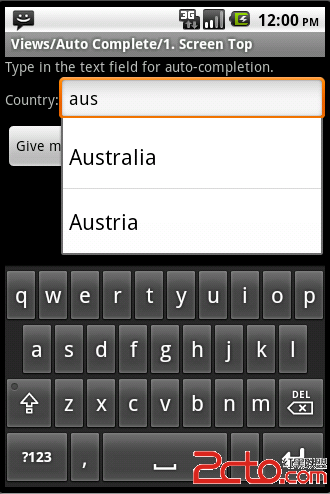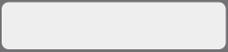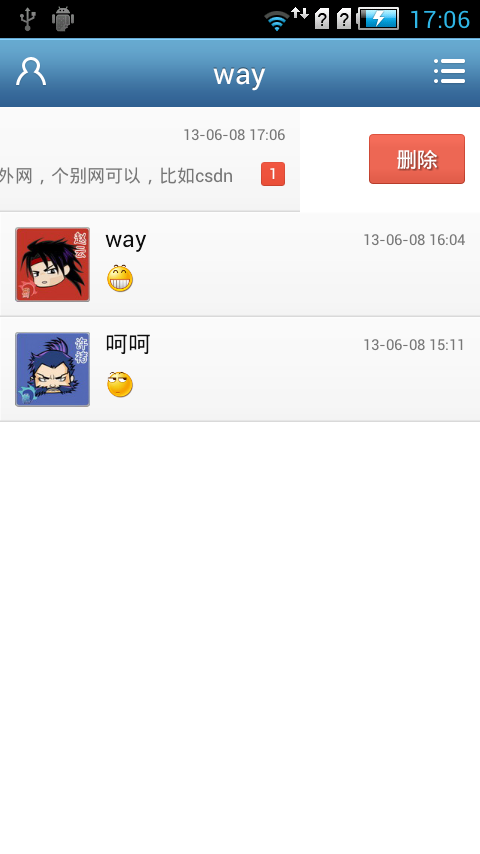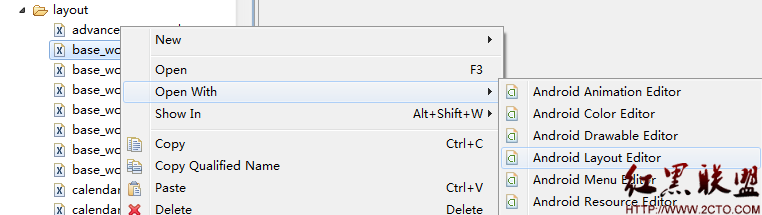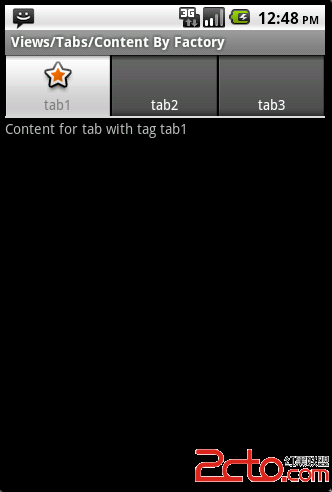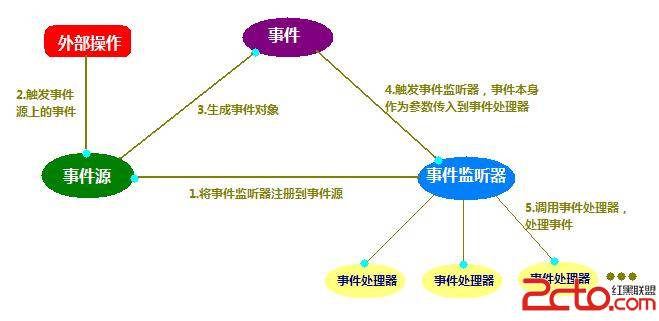Android中的Toast
简介
Toast是一个弹出Message,允许你便捷地通知用户一些时间,比如:将数据保存到SD卡。值得注意的是用户不能取消Toast。大多数情况下,Toast仅仅是一个简短的message,但你也可以定制Toast的界面。
创建标准Toast
标准Toast可以通过Toast的静态方法makeText来创建:
Toast.makeText(getApplicationContext(), "Hello, The Code Project!",
Toast.LENGTH_SHORT).show();
Toast.makeText(getApplicationContext(), "Hello, The Code Project!",
Toast.LENGTH_SHORT).show();参数分别为应用上下文,显示的message内容,显示的延迟。你也可以通过R来调用资源文件的内容,如R.string.hello_codeproject。Message显示的延迟可以是LENGTH_SHORT或LENGTH_LONG,默认情况下是LENGTH_SHORT。你也可以通过调用setDuration方法设置延迟。
设置Toast的位置
你可以设置Toast在屏幕上的位置,通过调用如下方法:
Toast toast = Toast.makeText(getApplicationContext(),
"Hello, The Code Project!", Toast.LENGTH_LONG);
toast.setGravity(Gravity.CENTER, 0, 0);
toast.show();
Toast toast = Toast.makeText(getApplicationContext(),
"Hello, The Code Project!", Toast.LENGTH_LONG);
toast.setGravity(Gravity.CENTER, 0, 0);
toast.show(); 其中第一个参数设置位置,第二个参数定义了相对于第一个参数位置的偏移像素。
在标准Toast中添加图像
你需要创建ImageView对象,并调用setImageResource方法,在Toast中添加图像。
Toast toast = Toast.makeText(getApplicationContext(),
"Hello, The Code Project!", Toast.LENGTH_LONG);
toast.setGravity(Gravity.CENTER, 0, 0);
LinearLayout toastView = (LinearLayout) toast.getView();
ImageView imageCodeProject = new ImageView(getApplicationContext());
imageCodeProject.setImageResource(R.drawable.codeprojectlogo);
toastView.addView(imageCodeProject, 0);
toast.show();
Toast toast = Toast.makeText(getApplicationContext(),
"Hello, The Code Project!", Toast.LENGTH_LONG);
toast.setGravity(Gravity.CENTER, 0, 0);
LinearLayout toastView = (LinearLayout) toast.getView();
ImageView imageCodeProject = new ImageView(getApplicationContext());
imageCodeProject.setImageResource(R.drawable.codeprojectlogo);
toastView.addView(imageCodeProject, 0);
toast.show();
效果如图:
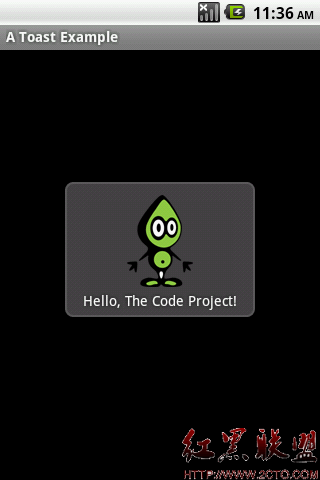
创建定制布局的Toast
首先要创建定制布局的Toast的layout:
<?xml version="1.0" encoding="utf-8"?>
<LinearLayout
xmlns:android="http://schemas.android.com/apk/res/android"
android:layout_height="wrap_content" android:layout_width="wrap_content"
android:background="#ffffffff" android:orientation="vertical"
android:id="@+id/llToast" >
<TextView
android:layout_height="wrap_content"
android:layout_margin="1dip"
android:textColor="#ffffffff"
android:layout_width="fill_parent"
android:gravity="center"
android:background="#bb000000"
android:id="@+id/tvTitleToast" />
<LinearLayout
android:layout_height="wrap_content"
android:orientation="vertical"
android:id="@+id/llToastContent"
android:layout_marginLeft="1dip"
android:layout_marginRight="1dip"
android:layout_marginBottom="1dip"
android:layout_width="wrap_content"
android:padding="15dip"
android:background="#44000000" >
<ImageView
android:layout_height="wrap_content"
android:layout_gravity="center"
android:layout_width="wrap_content"
android:id="@+id/tvImageToast" />
<TextView
android:layout_height="wrap_content"
android:paddingRight="10dip"
android:paddingLeft="10dip"
android:layout_width="wrap_content"
android:gravity="center"
android:textColor="#ff000000"
android:id="@+id/tvTextToast" />
</LinearLayout>
</LinearLayout>
<?xml version="1.0" encoding="utf-8"?>
<LinearLayout
xmlns:android="http://schemas.android.com/apk/res/android"
android:layout_height="wrap_content" android:layout_width="wrap_content"
android:background="#ffffffff" android:orientation="vertical"
android:id="@+id/llToast" >
<TextView
android:layout_height="wrap_content"
android:layout_margin="1dip"
android:textColor="#ffffffff"
android:layout_width="fill_parent"
android:gravity="center"
android:background="#bb000000"
android:id="@+id/tvTitleToast" />
<LinearLayout
android:layout_height="wrap_content"
android:orientation="vertical"
android:id="@+id/llToastContent"
android:layout_marginLeft="1dip"
android:layout_marginRight="1dip"
android:layout_margin
补充:移动开发 , Android ,