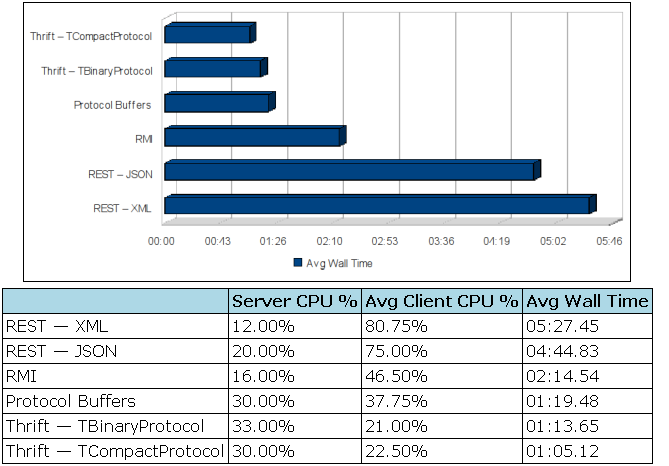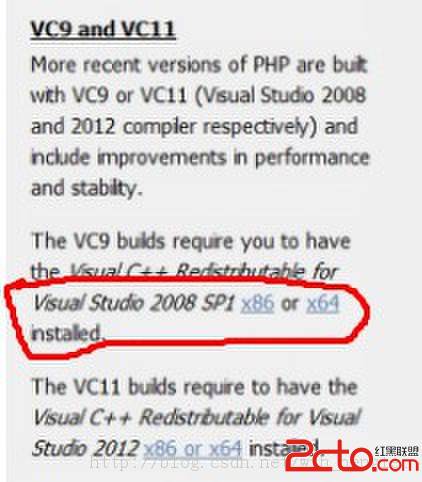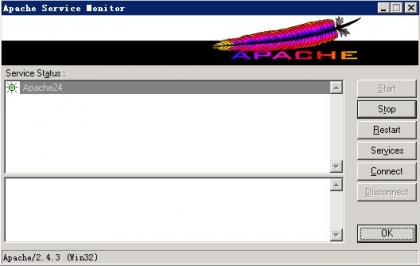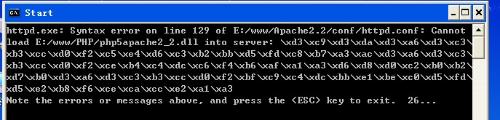当前位置:web 服务器 > Apache >>
答案:PHP安装(UNIX)
现在安装PHP语言。你下载了最新的beta版,但是你可能必须下载非beta版本。记住beta版本需要GNU make。
你仍然假定是root,如果不是,su回到root。
PHP要求你已经预先配置好的Apache,以便它能知道所需的东西在哪儿。在以后你安装Apache服务器时,你将会回到这里。改变到你有源代码的目录。
# cd /tmp/DOWNLOAD
# gunzip -c apache_1.3.x.tar.gz | tar xf -
# cd apache_1.3.x
# ./configure
# cd ..
好的,现在你可以开始PHP的安装。提取源代码文件并进入其目录。如果你下载了版本3,在数字和命令上有一个改变,不大的改变。
# gunzip -c php-4.0.x.tar.gz | tar xf -
# cd php-4.0.x
如果你正在编译代码,configure将永远是你的朋友。:-) 因此,configure有很多选项。使用configure --help确定你想要增加哪些。我只是需要MySQL和LDAP,并且当然Apache。
# ./configure --with-mysql=/usr/local/mysql
--with-xml
--with-apache=../apache_1.3.x
--enable-track-vars
--with-ldap
make并安装二进制代码。
# make
# make install
拷贝ini文件到lib目录。
# cp php.ini-dist /usr/local/lib/php.ini
你可以编辑PHP文件来设置PHP选项,如你可以通过在你的php.ini文件中插入下列行,增加php的max_execution_time。
max_execution_time = 60;
注意:php3用户将使用php3.ini,而php4用户将使用php.ini文件。
Apache 与 Mod_SSL
该配置并安装mod_ssl和Apache了。对此,你将需要有rsaref-2.0文件。在http://ftpsearch.lycos.com/上搜索“rsaref20.tar.Z”。如果你不喜欢Lycos,你可以选择其他搜索引擎来搜索文件。当然只有你在美国才需要这个文件。(管它呢,你也可从别处下载,首先在http://ftpsearch.ntnu.no/查找“rsaref20.tar.Z”,好多啊!。)
创建rasref目录,你将在该目录提取文件。注意。这假定你下载了一个临时目录,而你就在此目录。
# mkdir rsaref-2.0
# cd rsaref-2.0
# gzip -d -c ../rsaref20.tar.Z | tar xvf -
现在配置并构造OpenSSL库。
# cd rsaref-2.0
# cp -rp install/unix local
# cd local
# make
# mv rsaref.a librsaref.a
# cd ../..
安装OpenSSL。记住,你将用它来创建临时证书和CSR文件。--prefix选项指定主安装目录。
# cd openssl-0.9.x
# ./config -prefix=/usr/local/ssl
-L`pwd`/../rsaref-2.0/local/ rsaref -fPIC
现在make、测试并安装它。
# make
# make test
# make install
# cd ..
我们将配置MOD_SSL模块,然后用Apache配置指定它为一个可装载的模块。
# cd mod_ssl-2.5.x-1.3.x
# ./configure
--with-apache=../apache_1.3.x
# cd ..
现在我们可以把更多的Apache模块加到Apache源代码树中。可选的--enable-shared=ssl选项使得mod_ssl构造成为一个DSO“libssl.so”。关于在Apache支持DSO的更多信息,阅读Apache源代码树中的INSTALL和 htdocs/manual/dso.html文档。我强烈建议ISP和软件包装维护者为了最灵活地使用mod_ssl而使用DSO工具,但是注意,DSO不是在所有平台上的Apache都支持。
# cd apache_1.3.x
# SSL_BASE=../openssl-0.9.x
RSA_BASE=../rsaref-2.0/local
./configure --enable-module=ssl
--activate-module=src/modules/php4/libphp4.a
--enable-module=php4 --prefix=/usr/local/apache
--enable-shared=ssl
[...你可加入更多的选项...]
生成Apache,然后生成证书,并安装...
# make
如果你已正确地完成,你将得到类似于以下的信息:
+-----------------------------------------------------------------------+
| Before you install the package you now should prepare the SSL |
| certificate system by running the "make certificate" command. |
| For different situations the following variants are provided: |
| |
| % make certificate TYPE=dummy (dummy self-signed Snake Oil cert) |
| % make certificate TYPE=test (test cert signed by Snake Oil CA) |
| % make certificate TYPE=custom (custom cert signed by own CA) |
| % make certificate TYPE=existing (existing cert) |
| CRT=/path/to/your.crt [KEY=/path/to/your.key] |
| |
| Use TYPE=dummy when you’re a vendor package maintainer, |
| the TYPE=test when you’re an admin but want to do tests only, |
| the TYPE=custom when you’re an admin willing to run a real server |
| and TYPE=existing when you’re an admin who upgrades a server. |
| (The default is TYPE=test) |
| |
| Additionally add ALGO=RSA (default) or ALGO=DSA to select |
| the signature algorithm used for the generated certificate. |
| |
| Use "make certificate VIEW=1" to display the generated data. |
| |
| Thanks for using Apache & mod_ssl. Ralf S. Engelschall |
| rse@engelschall.com |
| www.engelschall.com |
+-----------------------------------------------------------------------+
现在你可以创建一个定制的证书。该选项将提示输入你的地址、公司、和其他一些东西。关于证书,请参阅本文的结尾。
# make certificate TYPE=custom
现在安装Apache...
# make install
如果一切正常,你应该看到类似于以下的信息:
+----------------------------------------------------------------------------------+
| You now have successfully built and installed the |
| Apache 1.3 HTTP server. To verify that Apache actually |
| works correctly you now should first check the |
| (initially created or preserved) configuration files |
| |
| /usr/local/apache/conf/httpd.conf |
| and then you should be able to immediately fire up |
| Apache the first time by running: |
| |
| /usr/local/apache/bin/apachectl start |
| Or when you want to run it with SSL enabled use: |
| |
| /usr/local/apache/bin/apachectl startssl |
| Thanks for using Apache. The Apache Group |
| http://www.apache.org / |
+----------------------------------------------------------------------------------+
现在验证Apache和PHP是否正在工作。然而,我们需要编辑srm.conf和httpd.conf保证我们把PHP类型加到了配置中。查看httpd.conf并去掉下列行的注释。如果你精确地遵循了本文的指令,你的httpd.conf文件将位于/usr/local/apache/conf目录。文件有一行针对php4的addtype加了注释,现在就去掉注释。httpd.conf 文件--片断
>
> # And for PHP 4.x, use:
> #
---> AddType application/x-httpd-php .php
---> AddType application/x-httpd-php-source .phps
>
>
现在我们准备启动Apache服务器看它是否在工作。首先我们将启动不支持SSL的服务器看它是否启动了。我们将检查对PHP的支持,然后我们将停止服务器并且启动启用了SSL支持的服务器并检查我们是否一切正常。configtest 将检查所有配置是否正确设置。
# cd /usr/local/apache/bin
# ./apachectl configtest
Syntax OK
# ./apachectl start
./apachectl start: httpd started
测试我们的工作
Apache 正在工作吗?
如果它工作正常,当你用Netscape连接服务器时,你将看见一幅类似于这幅屏幕捕获的屏幕。这是基本上 是Apache缺省安装的页面。
注意:你可以用域名或机器实际的IP地址与服务器连接。检查这两种情形,确保一切工作正常。
PHP支持正在工作吗??
现在将测试PHP支持……创建一个文件(名为:test.php ),它有下列信息。文件需要位于文档根路径下,它应该缺省设置为/usr/local/apache/htdocs。注意这依赖于我们以前选择的前缀,然而,这可在 httpd.conf中改变。设置多个虚拟主机将在另一篇文章加少,请留意,因为它将涉及安装Apache和它的指令的一些很基本的选项。
test.php 文件
<?
phpinfo();
?>
它将显示有关服务器、php和环境的信息。下面是输出页面的顶部的屏幕抓取。
很酷吧,PHP起作用了。
SSL 选择正在工作吗??
好了,现在我们准备测试SSL了。首先停止服务器,并以启用SSL的选项重启它。
# /usr/local/apache/bin/apachectl stop
# /usr/local/apache/bin/apachectl startssl
测试它是否工作:通过用一个Netscape与服务器连接并且选择https协议,即:https://youserver.yourdomain.com 或 http://yoursever.yourdomain.com:443 ,也可以再试一下你的服务器的 i
上一个:php3.ini及php.ini配置文件各选项的说明
下一个:超级服务器apache+mysql+php+ssl之完全安装攻略(1)
- 更多Apache疑问解答:
- 为什么配置完php之后apache重启就启动不了
- php环境搭建 windows7下如何手动搭建php环境,Apache+php+Mysql
- 我搭建了apache和mysql还有php。我编了一个脚本
- APMServ搭建的apache+php环境问题
- 目前apache最新版本是?可以兼容php5.3.6和mysql 5.5.11.7吗
- Apache PHP Mysql 各自的功能是什么?配合在一起各自如何分工?请用形象的比喻说明下
- 怎么能把php的服务器端apache配置成https?谢谢您了。
- 靠配置apache和php的环境!愁死了!照网上说的一样做可是还不行!我的是php-5.2.17 Apache2.2....
- 我的apache2.2.19也是加载不了PHP,显示不能加载D:/php/php5apache2_2.dll
- win7 home basic家庭版 php+mysql+apache
- apache mysql mysql 配置服务器 php页面显示一片空白 测试页面访问正常 权限apache正确 能显示php文件html
- apache为什么能解释php代码
- 如何把jsp网站放到apache上
- 关于apache poi 中excel 样式的问题
- javaWeb工程提示:org.apache.jasper.JasperException: Unable to compile class for JSP: