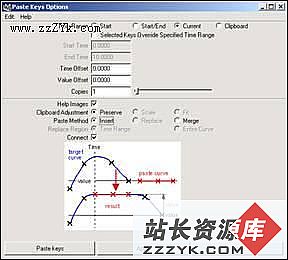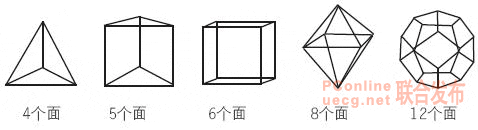Maya Nurbs 车轮建模(3)
Maya Nurbs 车轮建模翻译说明: 为了让大家更能理解这个教程,我并不翻译其中一些命令,这样可以让一些初学者 ( 不是很熟悉 Maya Nurbs 建模命令 ) 更快找到这些命令。另:我的英文不好,所以在翻译的时候会有一些不足之处,如果有让你发笑的地方,请你给我提醒,我将更改过来 , 我的 Email: chinacache@163.com.
Ok its about resolution preview, now about the tessellation problem, you can choose one of these 3 options or play around with each settings :
让我们谈谈镶嵌的问题,你可以选择这 3 个选项中的一个或三个都选来设置 :
1. Before circular filleting an object, be sure your Positional Tolerance (in Circular Fillet option box) has been set to minimal value for better tessellation between two surfaces, you could set it to 0.010 (the default is 0.0100), and also you can change the tangent Tolerance to about 0.0100, with this option and value, Maya will create more tight connection between two surfaces.
1. 在 Circular Fillet 物体前,确认你的 Positional Tolerance( 在 Circular Fillet 选项里 ) 是否已经设置到最小的值,以便在两个要 Fillet 的曲面中得到最好的结果,你可以设为 0.010( 缺省就是 0.010), 同样你也可以将 Tangent Tolerance 设为 0.0100, 在这种设置下, Maya 可以在严谨的连接两个曲面 .
2. Maya has built-in automatic nurbs tessellation check located in the render menu. If you want to render your nurbs scene, all you have to do is select all of your nurbs objects, go to the render menu and select set nurbs tessellation, apply this function, then render the scene, it will reduce the gaps automatically. This feature evaluates a set frame (s) and automatically determines the optimum tessellation settings, which results in smoother surfaces without over-tessellation (of course this saves time and memory).
2.Maya 会自动创建 Nurbs 曲面的镶嵌,你可以在 render menu 里查看它 . 如果你想渲染你的 Nurbs 场景,你必需要做的是选择你所有的 Nurbs 物体,到你的 render menu 里设置 Nurbs 镶嵌,然后渲染场景,它可以减少缝隙 . 它会增加你的渲染时间和内存,但是可以使你的曲面平滑 .
3. Every time you're finished with fillet & trim, select your trimmed & filleted objects and set/turn on Advanced Tessellation and set number of UV to 20x20 (pic 14), and again, don't forget to set your render globals to production quality. It doesn't have to be 20x20, but I have found these to be good settings, but be carefull with this settings, the surfaces would very very smooth which increasing your rendering times.
3. 当你每次完成 Fillet 和 Trim 操作,选择已被 Fillet 和 Trim 过的物体设置它们的 Advanced Tessllation 属性,将 UV 设为 20x20(pic 14), 不要忘记在全局渲染里设置产品质量 . 虽然不一定要到 20x20, 但是我认为这是一个比较好的数值 , 请你注意使用这个方法,它会增加你的渲染时间 .
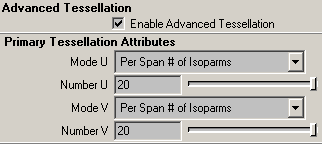
4. 如果遇上很糟糕的情况,你可以在两个表面连接的地方之间增加你的 Isoparm.
But i suggest you to use no.1 and no.2
但我认为你会使用 No.1 和 No.2 来改善这种情况 .
Anyway...please...don't be to much worried about these gaps/space ..:) --- 不要太担心这种情况 .
-----------------------------------------------
Ha...still with me guys ?.....ok..let's continue our wheel lesson
Circular Fillet & Trim (part 1)
Important : You must turn on create curve on surface on Circular Fillet Option box, otherwise you cannot trim the surface.
重要 : 在你 Circular Fillet 时,一定要在选项框中选择在表面创建曲线,否则你将不能剪切曲面 .
To Circular Fillet, select lofted/extruded object first, then select main body object, then circular fillet it, this would help us to remember the last settings of circular fillet directions.
Cirular Fillet 前,先选择 Loft/Extrude 的曲面,然后再选择主要的面, circular Fillet 它们,这样会让我们记得 circular fillet 的方向 .
Start circular fillet; in this case, I started with extruded triangle in the upper right area (pic 15). For this triangle, put a circular fillet with value of -0.03 on normal fillet direction (this circular fillet direction could be different, it depends on your U and V direction). Here's after circular fillet and trim (pic 16)
开始 Circular fillet: 在这里,我首先 circular 三解形曲面 (pic 15). 我将 Circular fillet 的值设为 -0.03( 有可能 circular fillet 的值会设为另一方向,如 0.03 ,这取决于你的曲面 U 和 V 的方向 ).(pic 16) 是 Circular fillet 后 trim 出来的结果 .
Note : if your measurement is bigger than this tutorial, than use a higher value; as I said in the beginning of this tutorial that measurement affects every xyz and of course this fillet value as well.
记住 : 如果你发现你的尺寸大了,那么使用一个更小的值 ; 我想说的是,在开始做之前,应该检查它们的尺寸。
[1] [2] 下一页


Next fillet and trim the oval lofted object, for this oval lofted object fillet, use reverse primary surface normal with radius of -0.03, (pic 17)
接下来 fillet 和 trim 卵形的曲面,我将 fillet 的值设为 -0.03.(pic 17).

Do the same steps with the same settings for the other extruded and lofted objects (except inner objects or small extruded objects) bellow.
然后重复 circular 并 trim 这些三角形及卵形曲面 ( 中间的圆形曲面后面再做 ).
Cirucular Fillet & Trim 2
For these small cylinder objects (pic 18) use reverse primary surface normal with value of -0.30 for bigger cylinders and -0.20 for smaller cylinders.
在 circular 比较大的圆形曲面时,我取值为 -0.30, 小的取值为 -0.20.
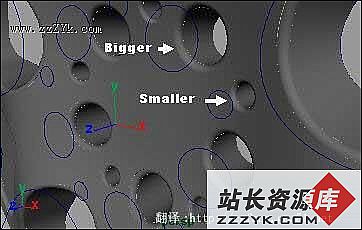
上一页 [1] [2]
上一个:用Maya 进行NURBS快艇设计(2)
下一个:Maya 手的建模(1)
- 更多Maya疑问解答:
- Maya 4.0 NURBS建模-创建NURBS表面(4)
- Maya 硬件渲染粒子与软件渲染元素结合(1)
- 如何使用MEL Scripts
- Maya 4.0 创建场景物体-移动场景中的物体
- Maya 4.0 动画的基础知识-动画的基本概念
- Maya 硬件渲染粒子与软件渲染元素结合(3)
- Maya 4.0 界面介绍(1)
- Maya 4.0 骨骼动画-基本概念
- Maya 4.0 动画的基础知识-创建关键帧
- Maya 4.0 粒子系统-力场(2)
- Maya 4.0 渲染基础-渲染动画
- Maya 4.0 渲染基础-制作背景
- Maya 4.0 渲染基础-制作基本材质
- Maya 4.0 NURBS建模-创建NURBS表面(2)
- Maya 4.0 创建场景物体-准备工作(1)
部份技术文章来自网络,