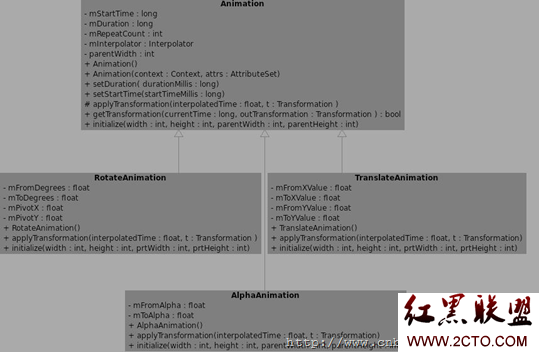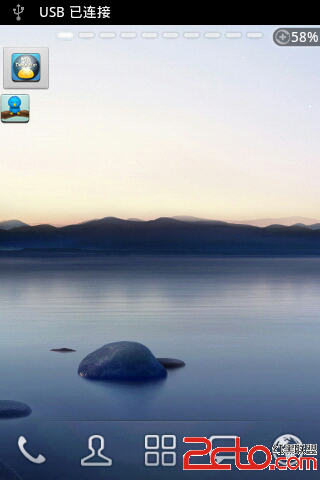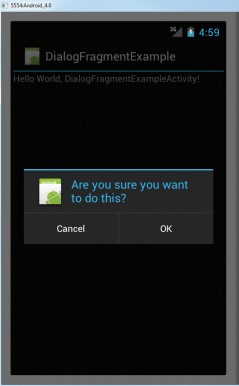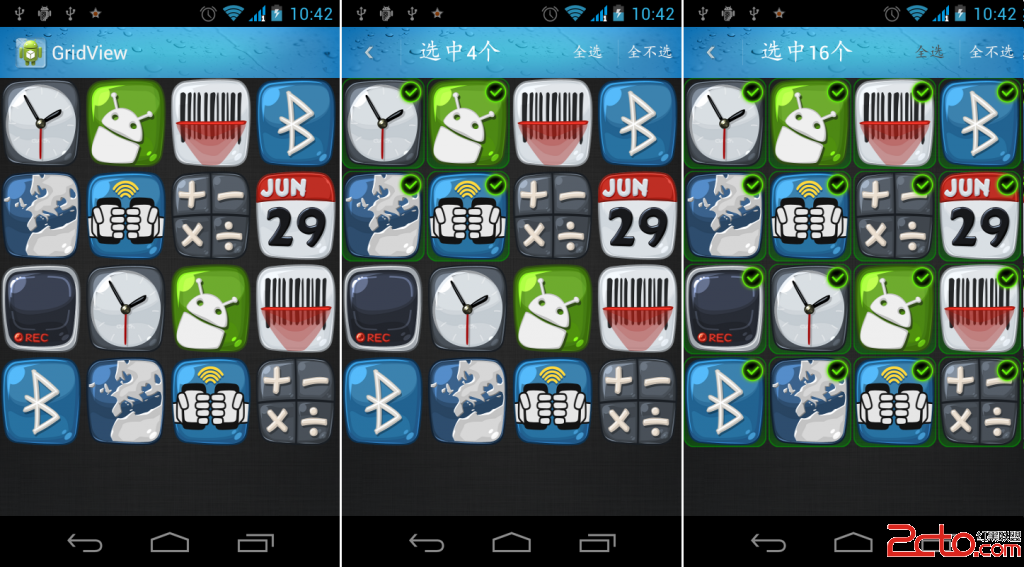Android_AnimationDrawable介绍及使用
Drawable animation可以加载Drawable资源实现帧动画。AnimationDrawable是实现Drawable animations的基本类。推荐用XML文件的方法实现Drawable动画,不推荐在代码中实现。这种XML文件存放在工程中res/drawable/目录下。XML文件的指令(即属性)为动画播放的顺序和时间间隔。
在XML文件中<animation-list>元素为根节点,<item>节点定义了每一帧,表示一个drawable资源的帧和帧间隔。下面是一个XML文件的实例:
[java]
<animation-list xmlns:android="http://schemas.android.com/apk/res/android"
android:oneshot="true">
<item android:drawable="@drawable/rocket_thrust1" android:duration="200" />
<item android:drawable="@drawable/rocket_thrust2" android:duration="200" />
<item android:drawable="@drawable/rocket_thrust3" android:duration="200" />
</animation-list>
设置Android:oneshot属性为true,表示此次动画只执行一次,最后停留在最后一帧。设置为false则动画循环播放。文件可以添加为Image背景,触发的时候播放。
使用:
方式1:Drawable Animation本身就是一个Drawable资源文件,所以直接在xml中设置为指定View的背景即可。animation.start().
方式2:通过View. setBackgroundResource(resID). animation.start().
下面是一个例子:
[java]
AnimationDrawable rocketAnimation;
public void onCreate(Bundle savedInstanceState) {
super.onCreate(savedInstanceState);
setContentView(R.layout.main);
ImageView rocketImage = (ImageView) findViewById(R.id.rocket_image);
rocketImage.setBackgroundResource(R.drawable.rocket_thrust); //roket_trust为定义的XML文件
rocketAnimation = (AnimationDrawable) rocketImage.getBackground();
}
public boolean onTouchEvent(MotionEvent event) {
if (event.getAction() == MotionEvent.ACTION_DOWN) {
rocketAnimation.start();
return true;
}
return super.onTouchEvent(event);
}
注意:,一旦给指定View设置Drawable Animation之后,其BackGround就变成AnimationDrawable对象,代码如下: rocketAnimation = (AnimationDrawable) rocketImage.getBackground();
start()方法不能在onCreate()函数中调用。因为AnimationDrawable并未完全关联到Window,在onCreate()方法中,View并未完成显示(同理,在此方法中测量某个View的宽高,常得到0值。也同理SurfaceHolder要增加Callback方法)。在此如果想最快的启动动画,使用监听方法onWindowFoucsChanged().
More:突然想到,组件的宽高无法获得的原因可能是组件并未完全关联到Window测试:在此监听方法下,获取指定组件(TextView)的宽高。
Xml文件如下:
[html]
<TextView
android:id="@+id/textView"
android:layout_width="50dip"
android:layout_height="100dip"
android:text="@string/special_character" />
代码如下:
[java]
@Override
public void onWindowFocusChanged(boolean hasFocus) {
// TODO Auto-generated method stub
super.onWindowFocusChanged(hasFocus);
specialCharacterStr = (String) mTextView.getText();
Log.d("special_character", "specialCharacterStr is :" + specialCharacterStr);
int width = mTextView.getMeasuredWidth();
int height = mTextView.getMeasuredHeight();
Log.d("window_focus", "textview width is:" + width);
Log.d("window_focus", "textview height is:" + height);
}
可以获得宽和高,即只有当View完全关联到Window的情况下,才可以获得View的宽高和给View设置背景
AnimationDrawable: android.graphic.drawable.AnimationDrawable
//获得我们xml定义的AnimationDrawable
animDrawable=(AnimationDrawable) getResources().getDrawable(R.anim.frame_animation);
一段参考代码:
@Override
publicvoid onWindowFocusChanged(boolean hasFocus) {
// TODO Auto-generated method stub
if(hasFocus) {
imageView.setBackgroundResource(R.anim.frame_animation);
animDrawable = (AnimationDrawable) imageView.getBackground();
animDrawable.start();
AlphaAnimation aas=new AlphaAnimation(0.1f,1.0f);
//设置动画时间长度
aas.setDuration(3500);
//启动动画
imageView.startAnimation(aas);
//设置动画监听
aas.setAnimationListener(new AnimationListener()
{
@Override
publicvoid onAnimationEnd(Animation arg0) {
//停止帧动画
imageView.setVisibility(View.GONE);
Log.i(TAG,"FY_stop");
animDrawable.stop();
&
补充:移动开发 , Android ,