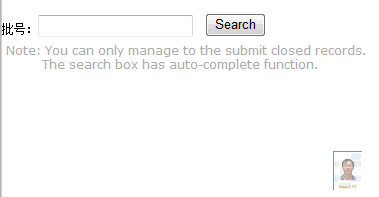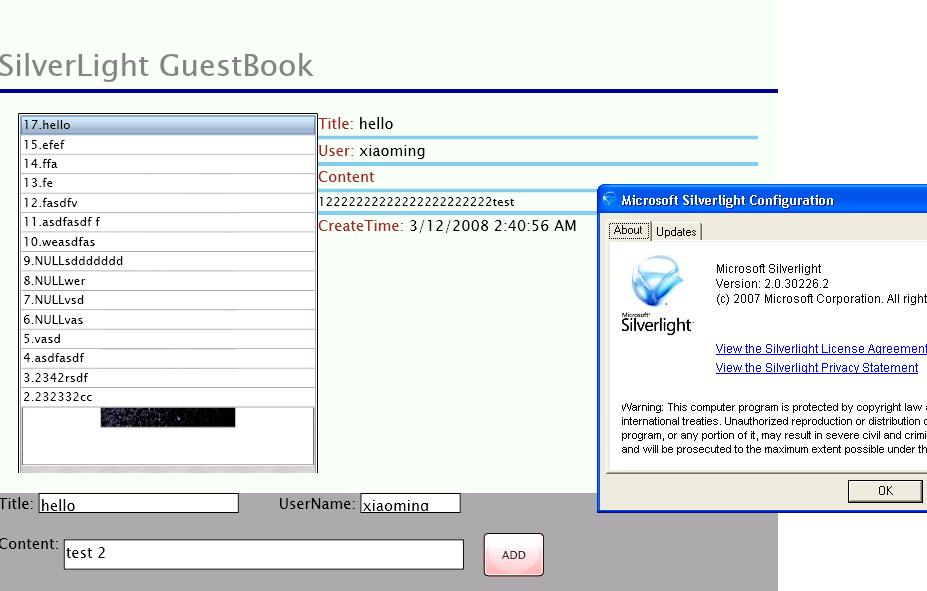WPF如何将主窗体像QQ概念版那样进行3D翻转
代码如下:<Window x:Class="WpfApplication2.MainWindow"
xmlns="http://schemas.microsoft.com/winfx/2006/xaml/presentation"
xmlns:x="http://schemas.microsoft.com/winfx/2006/xaml"
xmlns:s="clr-namespace:System;assembly=mscorlib"
Title="3D翻转" Height="400" Width="400">
<Window.Resources>
<x:Array Type="{x:Type s:String}" x:Key="src">
<s:String>3D翻转</s:String>
</x:Array>
<DataTemplate x:Key="frontTemplate">
<Canvas Background="AliceBlue">
<TextBlock FontSize="40" Foreground="Green" Text="{Binding}" />
</Canvas>
</DataTemplate>
<DataTemplate x:Key="backTemplate">
<Canvas Background="AliceBlue">
<StackPanel>
<RadioButton Content="Back" IsChecked="True" />
<RadioButton Content="Click me" />
</StackPanel>
</Canvas>
</DataTemplate>
<DataTemplate x:Key="flipItemTemplate">
<!-- Note: Camera setup only works when this is square. -->
<Grid Width="200" Height="200">
<!-- Provides 3D rotation transition. Hidden except for when animation is active. -->
<Viewport3D Grid.Column="0" x:Name="vp3D" Visibility="Hidden">
<Viewport3D.Camera>
<PerspectiveCamera x:Name="camera" Position="0,0,0.5" LookDirection="0,0,-1" FieldOfView="90" />
</Viewport3D.Camera>
<Viewport3D.Children>
<ModelVisual3D>
<ModelVisual3D.Content>
<Model3DGroup>
<DirectionalLight Color="#444" Direction="0,0,-1" />
<AmbientLight Color="#BBB" />
</Model3DGroup>
</ModelVisual3D.Content>
</ModelVisual3D>
<ModelVisual3D>
<ModelVisual3D.Content>
<GeometryModel3D>
<!-- Simple flat, square surface -->
<GeometryModel3D.Geometry>
<MeshGeometry3D
TriangleIndices="0,1,2 2,3,0"
TextureCoordinates="0,1 1,1 1,0 0,0"
Positions="-0.5,-0.5,0 0.5,-0.5,0 0.5,0.5,0 -0.5,0.5,0" />
</GeometryModel3D.Geometry>
<!-- Front of shape shows the content of 'frontHost' -->
<GeometryModel3D.Material>
<DiffuseMaterial>
<DiffuseMaterial.Brush>
<VisualBrush Visual="{Binding ElementName=frontHost}" />
</DiffuseMaterial.Brush>
</DiffuseMaterial>
</GeometryModel3D.Material>
<!-- Back of shape shows the content of 'backHost' -->
<GeometryModel3D.BackMaterial>
<DiffuseMaterial>
<DiffuseMaterial.Brush>
<VisualBrush Visual="{Binding ElementName=backHost}">
<VisualBrush.RelativeTransform>
<!-- By default, this would come out backwards because we're on the
back on the shape. Flip it to make it right. -->
<ScaleTransform ScaleX="-1" CenterX="0.5" />
</VisualBrush.RelativeTransform>
</VisualBrush>
</DiffuseMaterial.Brush>
</DiffuseMaterial>
</GeometryModel3D.BackMaterial>
<!-- Rotation transform used for transition. -->
<GeometryModel3D.Transform>
<RotateTransform3D>
<RotateTransform3D.Rotation>
<AxisAngleRotation3D x:Name="rotate" Axis="0,3,0" Angle="0" />
</RotateTransform3D.Rotation>
</RotateTransform3D>
</GeometryModel3D.Transform>
</GeometryModel3D>
</ModelVisual3D.Content>
</ModelVisual3D>
</Viewport3D.Children>
</Viewport3D>
<!-- We use a pair of nested Borders to wrap the content that's going to go on each side of the rotating model.
The reason is that we need to be able to fade these real bits of UI in and out
as we transition from front to back, but we need to make sure the VisualBrush
in the 3D model doesn't also get faded out. So the VisualBrush uses the inner
Border, while the fade is applied to the outer one.
-->
<Border x:Name="frontWrapper">
<!-- Note, it's important that this element has visuals that completely fill the space, as
otherwise it messes with the VisualBrush's size in the 3D model. Setting the background
has that effect, even a transparent one. -->
<Border x:Name="frontHost" Background="Transparent">
<Border.Triggers>
<EventTrigger RoutedEvent="Grid.MouseDown">
<BeginStoryboard>
<Storyboard>
<!-- Make the Viewport3D visible only for the duration of the rotation. -->
<ObjectAnimationUsingKeyFrames
Storyboard.TargetName="vp3D"
Storyboard.TargetProperty="Visibility">
<DiscreteObjectKeyFrame KeyTime="0:0:0" Value="{x:Static Visibility.Visible}" />
<DiscreteObjectKeyFrame KeyTime="0:0:1.1" Value="{x:Static Visibility.Hidden}" />
</ObjectAnimationUsingKeyFrames>
<!-- Make the background element visible. (It won't actually appear until it is
faded in right at the end of the animation.) -->
<ObjectAnimationUsingKeyFrames
Storyboard.TargetName="backWrapper"
Storyboard.TargetProperty="Visibility">
<DiscreteObjectKeyFrame KeyTime="0:0:1" Value="{x:Static Visibility.Visible}"/>
</ObjectAnimationUsingKeyFrames>
<!-- Hide the foreground element. It will already be invisible by this time
because we fade it out right at the start of the animation. However, until
we set its Visibility to Hidden, it will still be visible to the mouse... -->
<ObjectAnimationUsingKeyFrames
Storyboard.TargetName="frontWrapper"
Storyboard.TargetProperty="Visibility">
<DiscreteObjectKeyFrame KeyTime="0:0:0.05" Value="{x:Static Visibility.Hidden}" />
</ObjectAnimationUsingKeyFrames>
<!-- Fade the front wrapper out. The Viewport3D is behind us, so it'll fade into
view at this point. The reason for fading is to avoid a visible step as we
switch from the real UI to the copy projected onto the 3D model. -->
<DoubleAnimation To="0" Duration="0:0:0.05"
Storyboard.TargetName="frontWrapper"
Storyboard.TargetProperty="Opacity" />
<!-- Fade the back wrapper in. Once the spin completes, we fade the real back UI
in over the Viewport3D - using a fade to avoid a sudden jolt between the
slightly fuzzy 3D look and the real UI. -->
<DoubleAnimation BeginTime="0:0:1.05" Duration="0:0:0.05" To="1"
Storyboard.TargetName="backWrapper"
Storyboard.TargetProperty="Opacity" />
<!-- 3D animation. Move the camera out slightly as we spin, so the model fits entirely
within the field of view. Rotate the model 180 degrees. -->
<Point3DAnimation To="0,0,1.1" From="0,0,0.5"
BeginTime="0:0:0.05" Duration="0:0:0.5" AutoReverse="True" DecelerationRatio="0.3"
Storyboard.TargetName="camera"
Storyboard.TargetProperty="(PerspectiveCamera.Position)" />
<DoubleAnimation From="0" To="180" AccelerationRatio="0.3" DecelerationRatio="0.3"
BeginTime="0:0:0.05" Duration="0:0:1"
Storyboard.TargetName="rotate"
Storyboard.TargetProperty="Angle" />
</Storyboard>
</BeginStoryboard>
</EventTrigger>
</Border.Triggers>
<ContentPresenter Content="{Binding}" ContentTemplate="{StaticResource frontTemplate}" />
</Border>
</Border>
<Border x:Name="backWrapper" Grid.Column="0" Visibility="Hidden" Opacity="0">
<Border x:Name="backHost" Background="Transparent">
<Border.Triggers>
<EventTrigger RoutedEvent="Grid.MouseDown">
<BeginStoryboard>
<Storyboard>
<ObjectAnimationUsingKeyFrames
Storyboard.TargetName="vp3D"
Storyboard.TargetProperty="Visibility">
<DiscreteObjectKeyFrame KeyTime="0:0:0" Value="{x:Static Visibility.Visible}" />
<DiscreteObjectKeyFrame KeyTime="0:0:1.1" Value="{x:Static Visibility.Hidden}" />
</ObjectAnimationUsingKeyFrames>
<ObjectAnimationUsingKeyFrames
Storyboard.TargetName="frontWrapper"
Storyboard.TargetProperty="Visibility">
<DiscreteObjectKeyFrame KeyTime="0:0:1" Value="{x:Static Visibility.Visible}"/>
</ObjectAnimationUsingKeyFrames>
<ObjectAnimationUsingKeyFrames
Storyboard.TargetName="backWrapper"
Storyboard.TargetProperty="Visibility">
<DiscreteObjectKeyFrame KeyTime="0:0:0.05" Value="{x:Static Visibility.Hidden}" />
</ObjectAnimationUsingKeyFrames>
<DoubleAnimation To="0" Duration="0:0:0.05"
Storyboard.TargetName="backWrapper"
Storyboard.TargetProperty="Opacity" />
<DoubleAnimation BeginTime="0:0:1.05" Duration="0:0:0.05"
Storyboard.TargetName="frontWrapper"
Storyboard.TargetProperty="Opacity" />
<Point3DAnimation To="0,0,1.1" From="0,0,0.5"
BeginTime="0:0:0.05" Duration="0:0:0.5" AutoReverse="True" DecelerationRatio="0.3"
Storyboard.TargetName="camera"
Storyboard.TargetProperty="(PerspectiveCamera.Position)" />
<DoubleAnimation From="180" To="360" AccelerationRatio="0.3" DecelerationRatio="0.3"
BeginTime="0:0:0.05" Duration="0:0:1"
Storyboard.TargetName="rotate"
Storyboard.TargetProperty="Angle" />
</Storyboard>
</BeginStoryboard>
</EventTrigger>
</Border.Triggers>
<ContentPresenter Content="{Binding}" ContentTemplate="{StaticResource backTemplate}" />
</Border>
</Border>
</Grid>
</DataTemplate>
</Window.Resources>
<Canvas>
<ItemsControl ItemsSource="{StaticResource src}" ItemTemplate="{StaticResource flipItemTemplate}" Canvas.Left="115" Canvas.Top="63">
<ItemsControl.ItemsPanel>
<ItemsPanelTemplate>
<WrapPanel />
</ItemsPanelTemplate>
</ItemsControl.ItemsPanel>
</ItemsControl>
</Canvas>
</Window>
这只是窗体内容翻转,如何连同窗体一起翻转??? --------------------编程问答-------------------- --------------------编程问答-------------------- --------------------编程问答-------------------- 帮顶,我也不懂,楼主你的代码太多 ,没时间看啊 --------------------编程问答-------------------- 你大概看看,说个思路也行啊。谢谢! --------------------编程问答-------------------- 依我看, QQ概念版 实际窗体并未翻转, 只是内容都在一个容器内, 如你的Viewport3D, 窗体设为无边框, 最大化最小化这些按钮都是自己画的
然后容器翻转的时候, 你看上去就是窗体在翻转, 其实不然 --------------------编程问答-------------------- WPF无边框窗体,Viewport3D中加载一个旋转的子控件,样子整成窗体的样子。不过不确定是否能透明,自己测试下 --------------------编程问答-------------------- VS里面不是有tabControl控件吗,这个能用不
补充:.NET技术 , C#